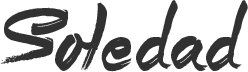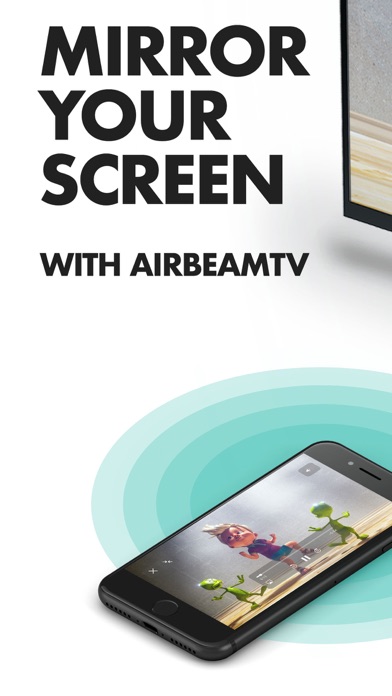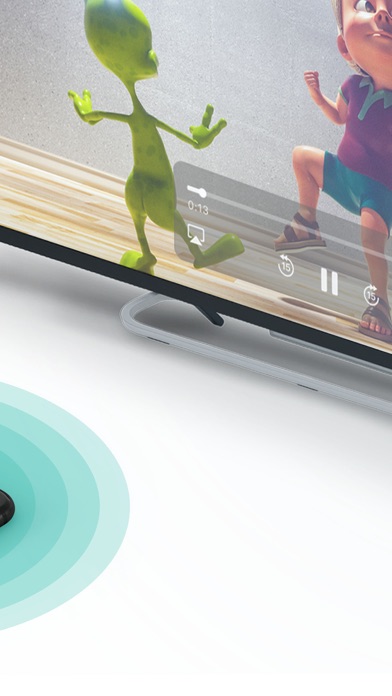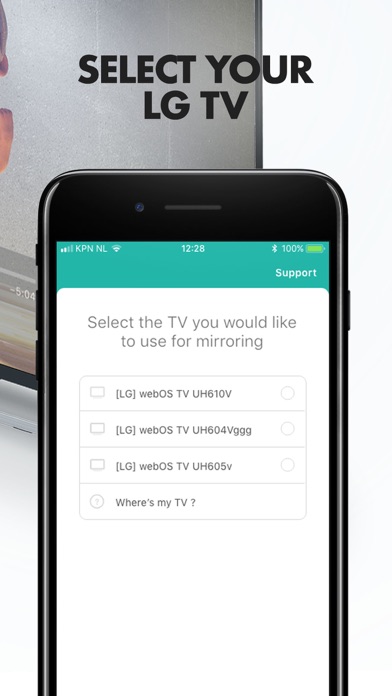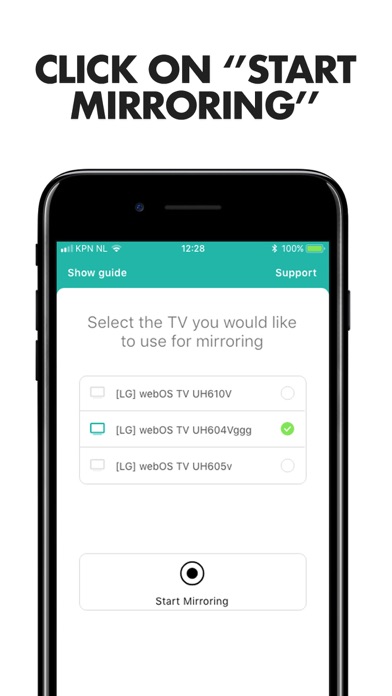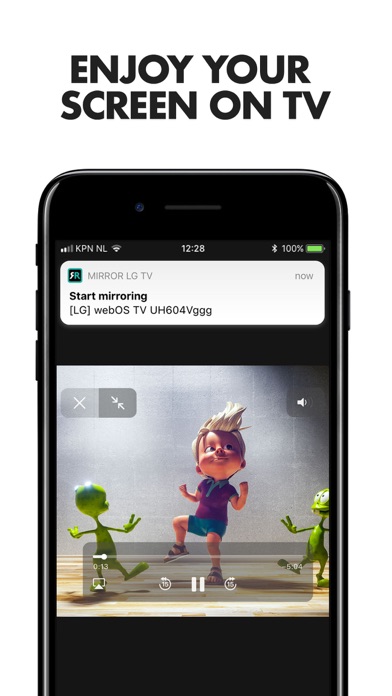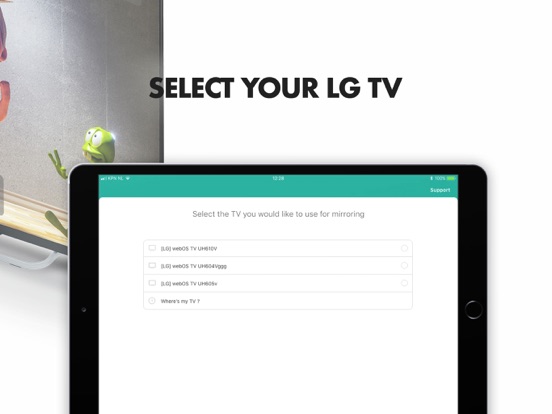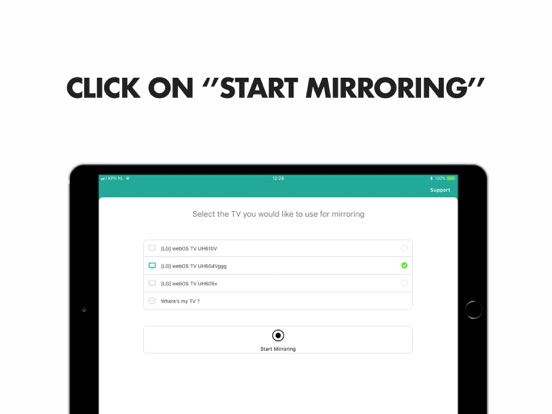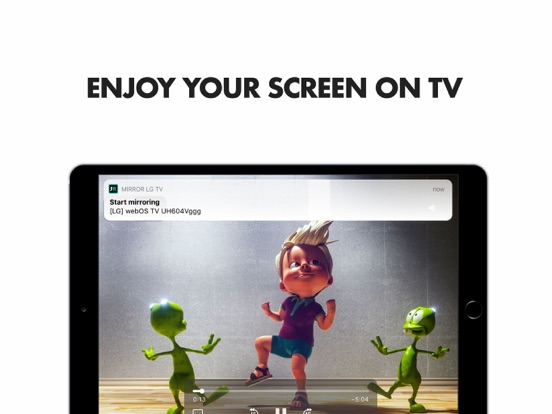Description
Application to mirror the screen of your iPhone or iPad to any LG Smart TV. No wires and no additional hardware needed! You can mirror any app on your iPhone or iPad to your LG TV.
This works on any LG Smart TV from the 2012 models onward.
In using the app, there will be a couple of seconds of latency (usually between 1 and 3). So this mirroring is not suitable for gaming.
However, it is very suitable for watching movies, giving presentations, watching photos, and much more!
How the app works:
1. Make sure that your iPhone or iPad is connected to the same local network as your LG TV. Don’t use multiple VLANs, a VPN or subnets.
2. Launch the Mirror for LG TV app. It will start looking for your LG TV(s) on your local network. When a TV is found, please select it. When you use this app for the first time, depending on your model LG TV, the TV might ask you to “allow” the connection. In that case, take your TV Remote Control and press OK to allow the connection from your TV to your iPhone or iPad.
3. Turn on notifications for this app. We will not spam you, but we will use this to let you know if your TV is working correctly or not. So please, please allow it, otherwise when things don’t work as they should, you are left in the dark.
4. Click on Start Mirroring to start mirroring on the TV that is currently selected. After that, you can just go to any other app on your iPhone or iPad and the mirroring just continues to run.
5. To stop mirroring, there are two options. (1) click on the red top bar that you will see on your iPhone or iPad. (2) Go to the Mirror for LG TV app and click on Stop Mirroring.
Limitations and known issues:
DRM
Some apps block Screen Mirroring. This means that application developers can choose themselves if they want to block Screen Mirroring. For instance, Netflix, Disney and AppleTV+ have decided to block this.
There is a simple test that you can do to see if the app that you want to mirror has blocked Screen Mirroring:
Open that particular app and slide up Control Center on your iPhone/iPad. Then, click on Screen Recording and start recording the screen to your Camera Roll. Watch the app that you want to mirror and at some point stop the screen recording. Then go to your Photos app and watch the video that was recorded. If the recorded video shows the app you want to mirror, it works fine. If the video is empty, then the app you want to mirror does not allow Screen Mirroring.
About Screen Recording and Privacy
Even though there are notifications about Screen Recording, we don’t record your screen into files and we don’t send any content to a server. We only temporarily store data in memory, before it is streamed to TV. Upon streaming, the content is removed from memory.
Support:
If you have questions or would like to provide feedback, please send us an e-mail or chat with us on our Facebook page.
What our users are saying:
“Mirroring made Easy” – 5 STARS – by JBGuam
Absolutely great app, worked seamlessly with my tv, lag was minimal, but to be fair only receiving 40-45 mbs instead of 100+ mbs in the particular room I tried this. Should be even better with faster internet speeds.
“Works Great!!” – 5 STARS – by czerkman
Not sure why others had problems, I followed the directions and it worked perfectly. Ingenious idea from a developers standpoint.
“The app works great” – 5 STARS – by Alivesbg
No problems… Good set by step set-up.
When you like the app, please don’t forget to give it a positive rating! Thanks in advance from the AirBeamTV development team!
Please give us feedback by mailing to [email protected]
What’s New
– Fixes an issue with connecting to some WebOS LG TVs