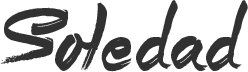Installed iOS 14 beta 1 on your iPhone and now looking to downgrade back to iOS 13.6 because some of the apps you use on a daily basis are not working? Apple might not provide a guide on how to downgrade your iPhone back to iOS 13 but worry not as we have you covered. In this article, we provide step-by-step instructions on how to downgrade from iOS 14 beta to iOS 13.6 on your iPhone.
The method to downgrade your iPhone back to iOS 13 remains the same if you have ever downgraded your iPhone to an older version of iOS before. However, before you start with the process, there are a few things that you should know. Most importantly, note that Apple is only signing iOS 13.6 so you cannot downgrade your iPhone to a version of iOS lower than that. It is possible to jailbreak iOS 13.5 using Unc0ver but downgrading to it is not possible unless you have saved the required SHSH blobs.
Read: iOS 14 First Impressions: The Home Screen Experience We Deserve is Finally Here!
Things You Should Before Downgrading
- You can downgrade your iPhone to iOS 13.6 since that’s the release of the OS which Apple is currently signing.
- It is only possible to restore iOS 13 backups on your iPhone after you downgrade it back to iOS 13.6. You cannot restore an iOS 14 backup on your iPhone.
- Irrespective of which method you follow below, it is always recommended that you create a backup of all your important files and documents on the device.
- If you have an Apple Watch paired with your iPhone that’s running watchOS 7 beta, make sure to downgrade it back to watchOS 6 as well as you won’t be able to do it afterwards.
How to Downgrade iOS 14 Beta to iOS 13 Without Losing Data
How to Downgrade From iOS 14 Beta to iOS 13.6 Without Losing Data
- Turn off Find my iPhone via the Settings app (Settings > iCloud > Find my iPhone).
- Download the iOS 13.6 firmware file for your device from our iOS firmware file download page for your iPhone.
- iOS firmware file for iPhone
- iPadOS firmware file for iPad (You can use the same process if you want to downgrade your iPad from iPadOS 14 beta to iPadOS 13.6)
Step #1: Connect the iOS device running iOS 14 beta to your computer.
Step #2: Launch iTunes and select the iOS device from the top left corner.
Step #3: Then click on Summary in the left-hand sidebar.
Step #4: Hold the Alt/Option key on the Mac or Shift Key in Windows on your keyboard and click on the Check for Update option, instead of restoring.
Step #5: From the window that pops up, select the iOS 13.6 IPSW firmware file you had downloaded earlier.
Step #6: iTunes will inform you that it will update the device to iOS 13.6 and verify the update with Apple. Click Update.
iTunes should now downgrade your iPhone to iOS 13.6 from iOS 14 beta.
If you are using a Mac running macOS Catalina, the steps to downgrade your device to iOS 6 remains almost the same. Since there’s no iTunes, you will have to open a new Finder window and access your device from there.
How to Downgrade from iOS 14 Beta to iOS 13.6 Using Recovery Mode
- Download the iOS 13.6 firmware file for your device from our firmware download page.
- iOS firmware file for iPhone
- Launch iTunes on your computer.
- Plug your iPhone or iPad running iOS 14 beta to the computer with iTunes running.
On iPhone 11/Pro, iPhone XS/XR, iPhone X, iPhone 8, iPhone 8 Plus:
Step #1: Press and release the Volume Up button, then press and release the Volume Down button, finally, press and hold the Power / Side button until you see the recovery mode screen.
Step #1: Press and hold the Power / Side button and Volume Down buttons at the same time, continue holding until you see the recovery mode screen
iPad and iPad Pro models, iPhone 6s, and earlier iPhone models:
Step #1: Press and hold the Power/Side button and Home buttons at the same time, continue holding both buttons until you see the recovery mode screen.
Step #2: Release the power button and continue holding the home button until you get a popup from iTunes that it has detected that your device is in Recovery mode.
Step #3: Click on the Ok button.
Step #4: Hold the Alt/Option key on the Mac or Shift key in Windows on your keyboard and click on the Restore iPhone… (iPad/iPod touch…) button.
Note: If you directly click on the Restore iPhone button without holding the Alt/Option key on the Mac or Shift key in Windows will result in restoring your device back to iOS 13.5.1.
Step #5: Select the iOS 13.6 IPSW file you had downloaded earlier.
Step #6: Then click on the Restore and Update button to continue.
Step #7: In the next screen, it will give you information about the iOS 13.6 update. Click on the Next button, followed by the Agree button to continue.
Step #8: iTunes will now verify the software and install it on your device. It should take around 10 minutes.
Step #9: Once the process is done, your iPhone will boot back into iOS 13.6 and you should see the white ‘Hello’ setup screen. Follow the setup process now and if you have an archived backup of iOS 13.6, restore it during the setup process.