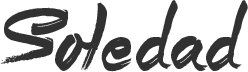Instagram jumped on the 15-second video trend with the launch of Instagram Reels on iPhone and Android last month. Reels allows you to create fun and energetic videos with different types of music, playback speed, effects, stickers, and more. Similar to TikTok, you might come across some hilarious Reels on Instagram that you would like to share with your friends or other social media channel. Unfortunately, Instagram doesn’t offer a direct way to download Instagram Reels, though there is a workaround for this.
At first glance, Reels might seem like a TikTok rip-off but Instagram has cleverly integrated its popular filters and editing capabilities. Reels gets a dedicated tab in the Explore menu well. Instagram allows you to download your Reels but you can’t directly download Reels created by other users.
The company does offer to save Reels but it remains in the app and it can’t be shared with others. When you try to share Reels, Instagram will instead send a weblink to the Reels, which is not an ideal experience for you and the recipient.
How to Download Your Instagram Reels on iPhone
First, we will talk about how to download your own Instagram Reels on iPhone. Instagram allows you to save Reels before posting it to your Story or Feed. Follow the step-by-step instruction to download Instagram Reels before posting.
Step 1: Open the Instagram app on the iPhone.
Step 2: Swipe right from the feed or tap on the Story icon at the upper left corner.

Step 3: Move to the Reels menu.
Step 4: Create a perfect Reel using different music, playback speed, effects, timer, and stickers.
Step 5: After creating a Reel, you can tap on the back arrow to replay the Reel or tap on the forward button to add text or doodle on the Reels. Select the forward button.

Step 6: From the following menu, you will see the Download button at the upper right corner. Tap on it and Instagram will download the Reels on your iPhone.
To download existing Reels, go to your Instagram profile page and check the new Reels tab. Open any Reels that you have created and tap on the three-dot menu. Select Save to Camera Roll from the bottom menu. Unfortunately, you won’t see the Save to Camera Roll option in other users’ Reels.

Now, open the Photos app and you will see your downloaded Reels. While it’s easy to download your created Instagram Reels on the iPhone, the same can’t be said about other user’s Reels.
How to Download Instagram Reels of Other Users
As I mentioned, there is no easy way to download Instagram Reels created by other users. We will use a third-party app called Total to download any Instagram Reels on the iPhone. Go through the step-by-step instructions below to download Instagram Reels on the iPhone.
Step 1: Open the Instagram app on the iPhone.
Step 2: Navigate to any Reels that you want to download.
Step 3: Tap on the three-dot menu at the bottom and select Copy link. iPhone will copy the Reels weblink on the device.

Step 4: Open the App Store on your iPhone.
Step 5: Search for an app called Total and download it on the device.
➤ Total- Download
Step 6: Open the Total app and tap on the web icon at the bottom.
Step 7: Paste the link that you copied from the Instagram app.
Step 8: The app will take you to the selected Reels on the web. Select Play to start the video.
Step 9: Total will showcase a small pop-up to download the video. Select Yes.

Step 10: Total will ask to choose the download location. Select the location and hit Done at the upper right corner.
Step 11: Move to the Total home page and you will see your downloaded content.
Step 12: Long-tap on the video and the pop-up menu will offer a bunch of options including Rename, Copy, Compress, Delete, Hide, and more.
Step 13: Select Share and tap Save Video from the iOS share menu.

That’s it. Now, you will be able to see the Instagram Reels video in the Apple Photos app. You can download any many Instagram Reels using the Total app. Using the trick above, Total allows us to download Twitter and Facebook videos as well.
How to Download Instagram Reels on PC
Instagram offers a web version as well. You can browse the Instagram feed on the desktop. When using Instagram on the web, you won’t want to switch between PC/Mac to iPhone just to download the Reels video. The good news is, you can easily download Instagram Reels on the web.
Use Reels Downloader on the Web
Reels downloader is a neat easy-to-use tool to download Instagram Reels on the web. Follow the step-by-step instructions to download Instagram Reels on the web.
Step 1: Open Instagram web and sign in using your account credentials.
Step 2: Whenever you come across an interesting Instagram Reels, open it, and tap on the three-dot menu at the upper right corner.
Step 3: Select Copy Link.

Step 4: Go to instavideosave and paste the video link.
Step 5: The service will load the video thumbnail with the Download link.
Step 6: Tap on the download link and it will download the Reels video on the device.

If you are not satisfied with the service, then you can opt for another web tool called w3toys. The steps to download Instagram Reels remain identical as above.
How to Download Instagram Reels on Mac
If you are a frequent user of Instagram on the web and don’t want to use any web tool to download Instagram Reels, then opt for the software called 4K Video Downloader for PC or Mac.
Here are step-by-step instructions on how to download 4K Video Downloader and download Instagram Reels videos.
Step 1: Download and install 4K Video Downloader using the link below.
➤ Download: 4K Video Downloader
Step 2: Navigate to Instagram on the web and start browsing Instagram feed.
Step 4: Tap Copy Link from the Share menu.

Step 5: Open 4K Video Downloader software on your Mac or PC.
Step 6: Tap on the Paste Link at the upper left corner.

Step 7: The software will process the link and open the download menu with the video name, thumbnail, format, and download location.
Step 8: Click on the Download button. That’s it! Now you can enjoy watching Instagram Reels videos even when you are offline.

4K Video Downloader is available on Mac, Windows, and Linux. The pricing for the personal license starts at $15, which is a one-time fee for three computers.
Using the tricks above, you can download your Instagram Reels as well as any Reels created by other users on the iPhone and desktop. Go ahead, give it a try, and start sharing Instagram Reels everywhere. Did you like the Instagram Reels add-on? Share your experience using Instagram Reels in the comments section below.